⚠ Important: The functionality of AI assistants depends on third-party services. Valid API keys are required. If these services are unavailable or request limits are exceeded, the capabilities of the assistants may be restricted.
The application integrates two powerful AI-driven features: Code Generation for Data Transformation and Data Exploration. These tools are designed to streamline workflows, simplify data analysis, and automate complex tasks. Below, you will find details about their capabilities, usage scenarios, and step-by-step instructions for setup and operation.
Code Generation for Data Transformation
This feature uses AI assistance to generate code that transforms and processes data within datasets. It helps users automate complex tasks and simplifies the workflow for those with limited programming skills.
How to set up
- OpenAI API key:
Ensure you have an active OpenAI API key. You can get one by registering on the OpenAI platform. - Setting in the application:
- Go to the "Infrastructure" page
- Go to the "Infrastructure management" tab
- Select "OpenAI" in the side navigation bar
- Click "Add" and enter your API key
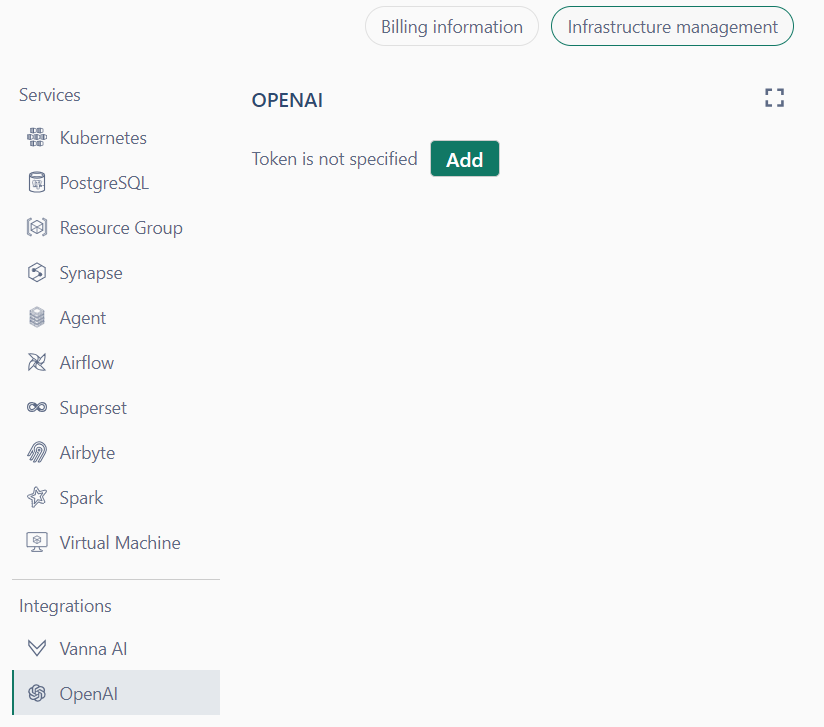
How to use
- Provide your data sample and optionally add a custom comment for additional context.
- In the code editor zone, click the "Generate Code" button.
- Click "Generate" to create a code snippet tailored to your requirements.
- Review and test the generated code.

Data Exploration with Vanna AI
This feature allows you to analyze and query your datasets and data sources. It simplifies the discovery process, helping users retrieve information, understand data structures, and generate summary insights without in-depth knowledge of the system.
How to set up
- VannaAI API key:
Obtain your Vanna AI API key from their official website. - Setting in the application:
- Go to the "Infrastructure" page
- Go to the "Infrastructure management" tab
- Select "VannaAI" in the side navigation bar
- Click "Add" and enter your API key along with the selected model name.
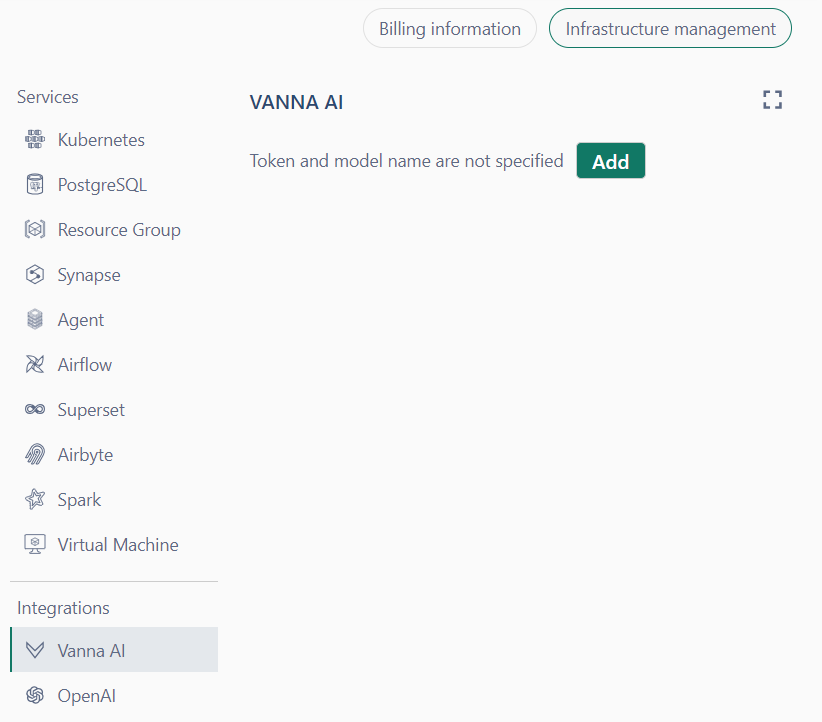
How to use
- Open the "AI Data Explorer" from the app's navigation bar.
- Enter your prompt in the VannaAI dialog window to query or analyze your data.
- Receive structured results or insights based on your input.
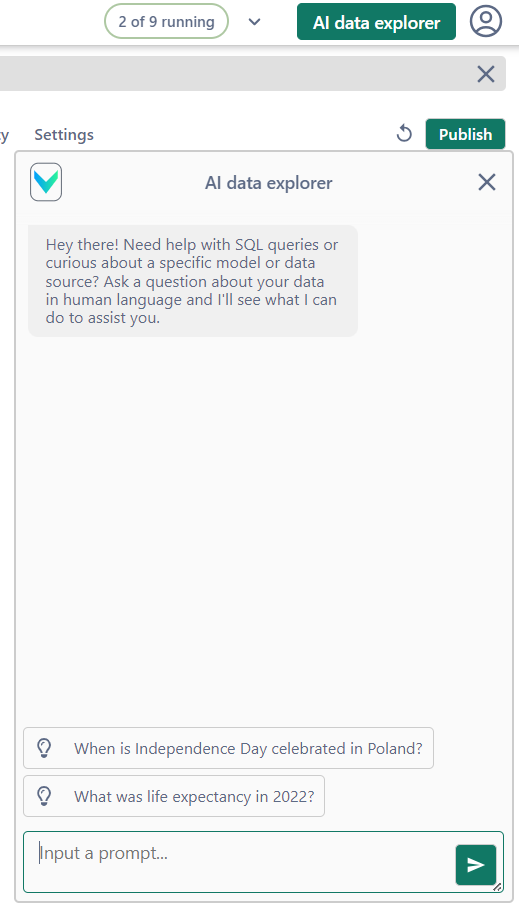
Explore Button in Data Exploration
The Explore button provides a seamless way to transition from querying data to transforming it. Here's what happens when you click Explore:
- Dataset Creation: The query result is automatically converted into a dataset and added to the Transform Zone for further processing.
- Code Generation: A code snippet is generated in the Edit Zone. This snippet represents the SQL logic or transformation applied to the dataset, allowing you to modify and extend it as needed.
- Integrated Workflow: You can immediately start refining the generated code, test its output, and materialize the dataset for further use in your analysis pipeline.
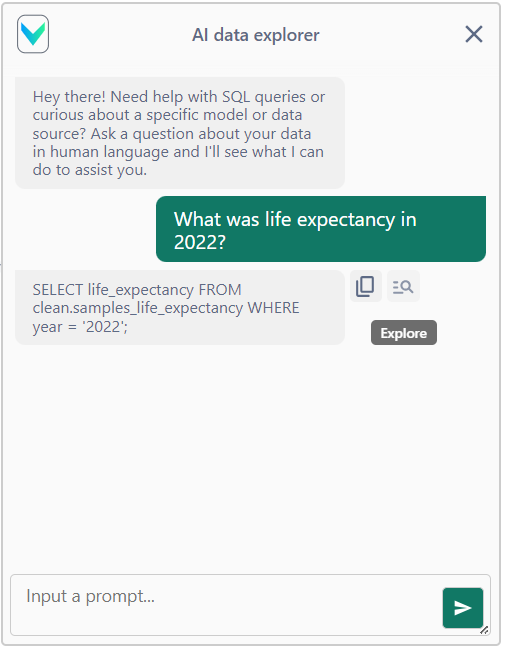
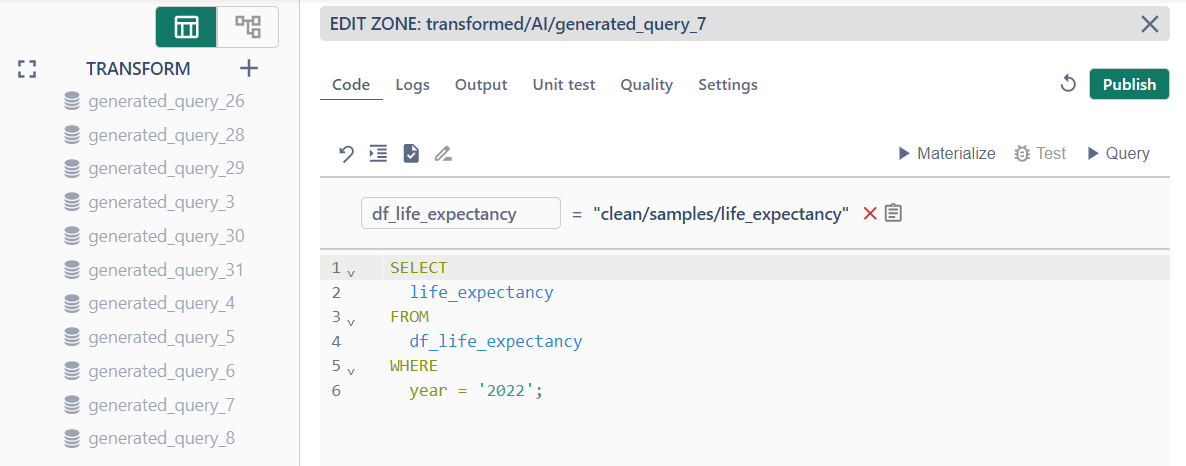
This functionality simplifies the workflow by bridging data exploration and transformation, making it easy to iterate on your data processing tasks without manually transferring queries or data.

